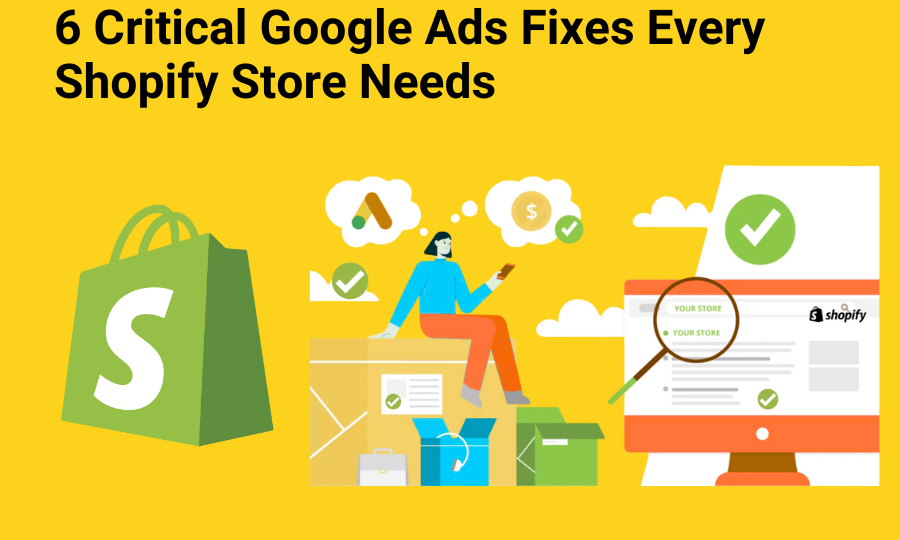For Accurate Tracking, Better Optimization & Profitable Scaling
Google Ads is a key growth lever for Shopify stores , but only if the foundation is solid. A misconfigured setup leads to broken tracking, wasted ad spend, and unreliable ROAS.
Below are the six most essential Google Ads fixes every Shopify merchant should make before scaling.
1. Fix Broken or Duplicate Conversion Tracking
The Problem:
Many stores have Google Ads conversion tracking set up incorrectly, often with duplicate tags firing from both Shopify’s native integration and Google Tag Manager. This leads to double-counted purchases, inaccurate ROAS, and faulty bidding signals. Other stores are missing tracking altogether or sending incomplete order values.
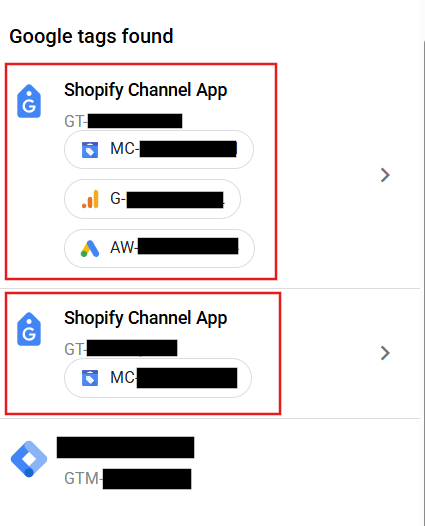
Tag Assistant reveals two separate Shopify Channel App tags firing on the checkout confirmation page.
The first tag includes all integrations, Google Ads, GA4, and Merchant Center, while the second tag contains only Merchant Center tracking.
This partial duplication indicates that Shopify’s Google & YouTube app has been initialized twice, or that an additional tag was left active from a previous setup (for example, a legacy feed or manual snippet).
As a result, the Google Ads conversion may be triggered twice, causing duplicate conversion reporting and inflated ROAS.
What to Do:
- Use only one source of truth for purchase tracking (Shopify’s Google app or GTM , not both).
- Run a test order and use Google Tag Assistant to ensure only one “purchase” tag fires.
- In Google Ads, go to Tools > Conversions → keep only one active “Purchase” conversion marked as Primary.
- Confirm conversion value (order total) and currency are correct and consistent with your store’s settings.
Why It Matters:
If you’re feeding Google inaccurate signals, Smart Bidding won’t know what’s working. This fix alone can significantly clean up your reporting and improve ad performance.
2. Enable Google Consent Mode v2 (Shopify Doesn’t Do It By Default)
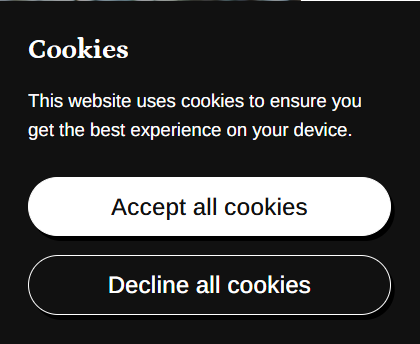
The Problem:
Due to privacy laws (GDPR, DMA), more users are rejecting cookies, and if you don’t have Consent Mode v2 active, those conversions disappear. Shopify’s native cookie banner does not support Consent Mode, meaning lost data and under-reported conversions.
What to Do:
- Install a Consent Mode v2–ready app like Consentmo, Pandectes, or CookieYes.
- Enable Advanced Mode in the app so that even declined cookies send anonymous signals to Google.
- Use Tag Assistant or Google’s consent debugger to verify signals like ad_storage=denied are firing correctly.
Make sure Consent Mode integrates with both your Google Ads and Analytics tags.
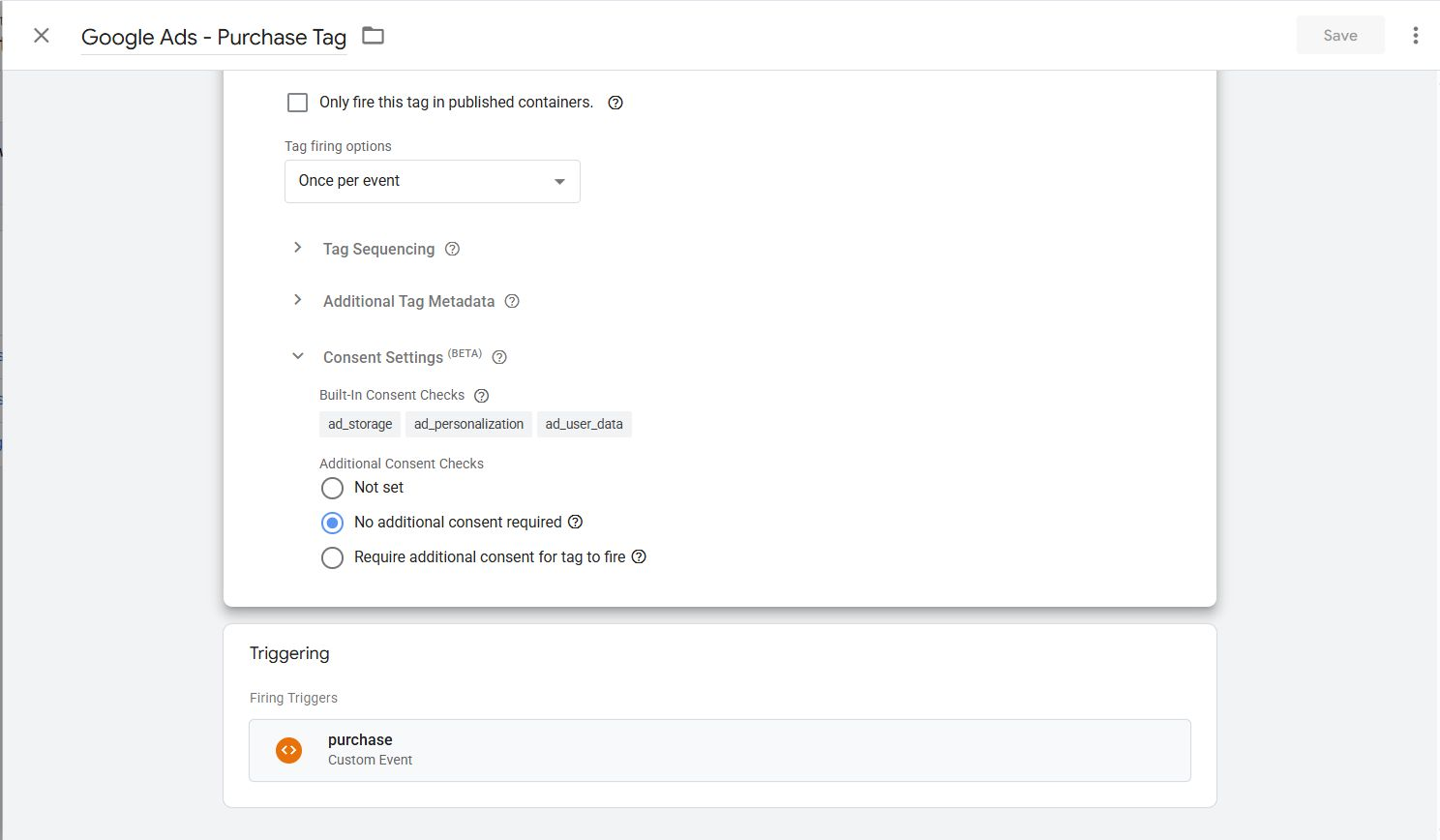
Configuration of a Google Ads Purchase tag inside Google Tag Manager, showing the new Consent Settings (Beta) options.
- The tag is set to respect built-in consent checks, including ad_storage, ad_personalization, and ad_user_data, ensuring that it only fires according to the user’s cookie preferences captured through the consent banner.
- This setup integrates directly with Google Consent Mode v2, allowing modeled conversions when consent is denied and full data tracking when granted.
Best Practice: Always verify that purchase tags include these consent checks and use a custom event trigger (like purchase) to avoid premature firing before user consent.
Why It Matters:
Without this, a growing portion of your users goes untracked. Consent Mode v2 enables conversion modeling, so you still see results, even when cookies are blocked.
3. Link Google Ads, GA4, Merchant Center & Shopify
The Problem:
Many accounts are missing vital connections. If Google Ads isn’t linked to Merchant Center or GA4, you lose access to remarketing, conversion imports, product data, and optimization features.
What to Do:
- Link Google Ads ↔ Google Analytics 4 via GA4 Admin → Product Links
- Link Google Ads ↔ Merchant Center (GMC) via Settings → Linked Accounts
Use Shopify’s Google & YouTube App or a dedicated feed app like Simprosys to sync your catalog
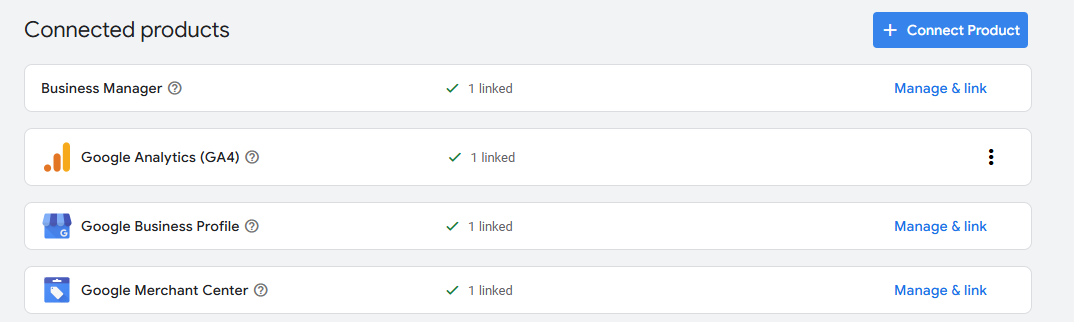
Why It Matters:
Linking these platforms creates a clean data flow: product feeds into campaigns, GA4 powers analytics and remarketing, and Ads gets smarter.
4. Structure Campaigns for Clarity and Control
The Problem:
Too many stores run “catch-all” campaigns, one Performance Max with all products, or a single Search campaign combining branded and non-branded terms. This gives you no control over spending or performance.
What to Do:
- Break out Performance Max campaigns by product category or margin
- Create separate Search campaigns for:
- Brand traffic (e.g., “store name + product”)
- Non-brand/generic searches (e.g., “running shoes for men”)
Name campaigns clearly (e.g., PMax_Shoes_UK or Search_Brand_US)
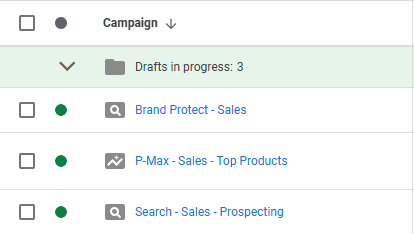
Example of a structured Google Ads account with distinct campaigns for each purpose:
- Brand Protect – Sales: captures branded searches to defend brand traffic.
- P-Max – Sales – Top Products: uses Performance Max to promote best sellers across Google’s network.
- Search – Sales – Prospecting: targets new, non-branded audiences through keyword-based search.
This clear separation allows better budget allocation, bidding control, and performance analysis between brand, top-performing products, and new customer acquisition.
Why It Matters:
Structure gives visibility. You can reallocate budget to what works and reduce waste on low-performing products or terms.
5. Improve Product Feed Quality
The Problem:
Poor-quality Shopping feeds hurt visibility and performance. Common issues include weak titles, missing GTINs, low-quality images, and disapprovals in Merchant Center.
What to Do:
- Rewrite product titles to include key attributes and search terms
(e.g., “Model X” → “Men’s Waterproof Trail Running Shoes – Model X”) - Include full GTIN, brand, color, and availability
- Use clean, professional images, no watermarks or overlays
- Monitor Merchant Center → Diagnostics weekly for disapprovals
Use a feed app like Simprosys to customize and optimize attributes
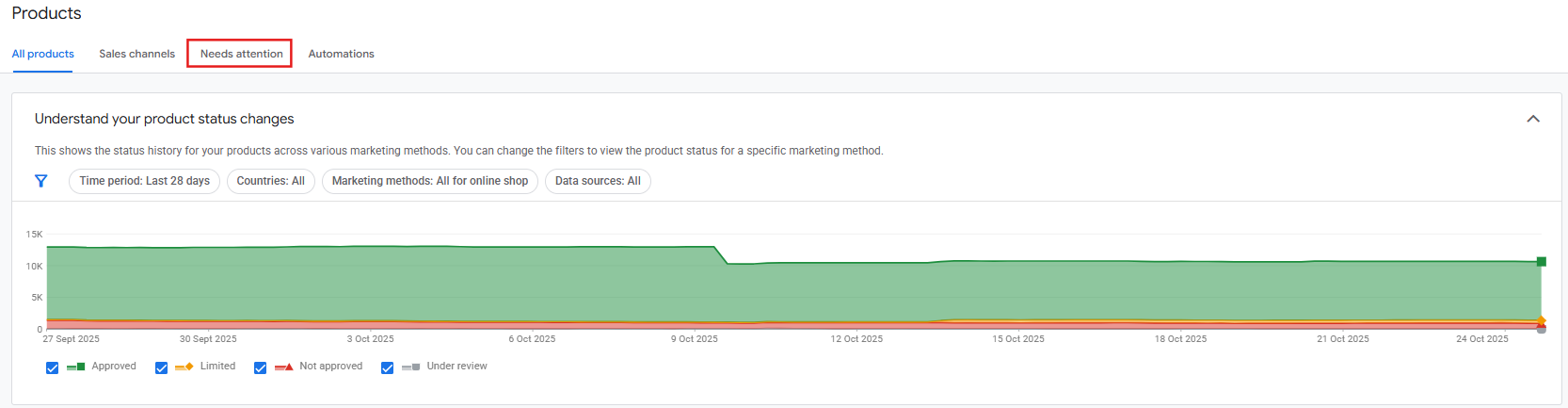
The Products → Needs attention view in Google Merchant Center provides a real-time snapshot of feed performance and item approval rates.
In this example, the chart shows the majority of items marked Approved (green), with small proportions Limited, Not approved, or Under review.
Monitoring this dashboard helps identify common feed issues, such as missing GTINs, price mismatches, or policy disapprovals, before they impact Shopping ad visibility.
Why It Matters:
Your Shopping ads are only as good as your feed. Better data = more impressions, better CTR, and higher conversion rates.
6. Set the Right Conversion Action for Optimization
The Problem:
Accounts often track multiple actions (Add to Cart, Purchase, Newsletter) and leave them all as “Primary” goals. This confuses Smart Bidding; it may optimize for carts instead of real revenue.
What to Do:
- In Google Ads → Tools → Conversions, mark only your Purchase conversion as Primary
- Set Add to Cart, Page Views, etc., as Secondary (for reporting only)
- Ensure the purchase conversion is sending the correct revenue values
If using value-based bidding, verify “Use different values” is enabled

Why It Matters:
You want Google optimizing for real outcomes, not shallow micro-conversions. Cleaning this up helps you get more sales from the same spend.
Final Tip: Audit First, Scale After
Fixing these core issues sets you up for reliable scaling. You’ll stop wasting money, make smarter decisions, and give Google’s algorithm the fuel it needs to deliver better results.
Would you like a matching visual checklist, client-facing PDF, or a set of mock screenshots for each fix? Just say the word.