Considering migrating to Shopify? It’s a strategic and great choice! In 2023, Shopify had more than 2.1 million people using it every day. But what’s even more impressive is that there are now over 4 million online stores using Shopify. These stores serve customers from all around the world, in different countries, languages, and industries. In this article, you’ll find a comprehensive guide to seamlessly migrate your store to Shopify while uncovering the numerous benefits it brings.
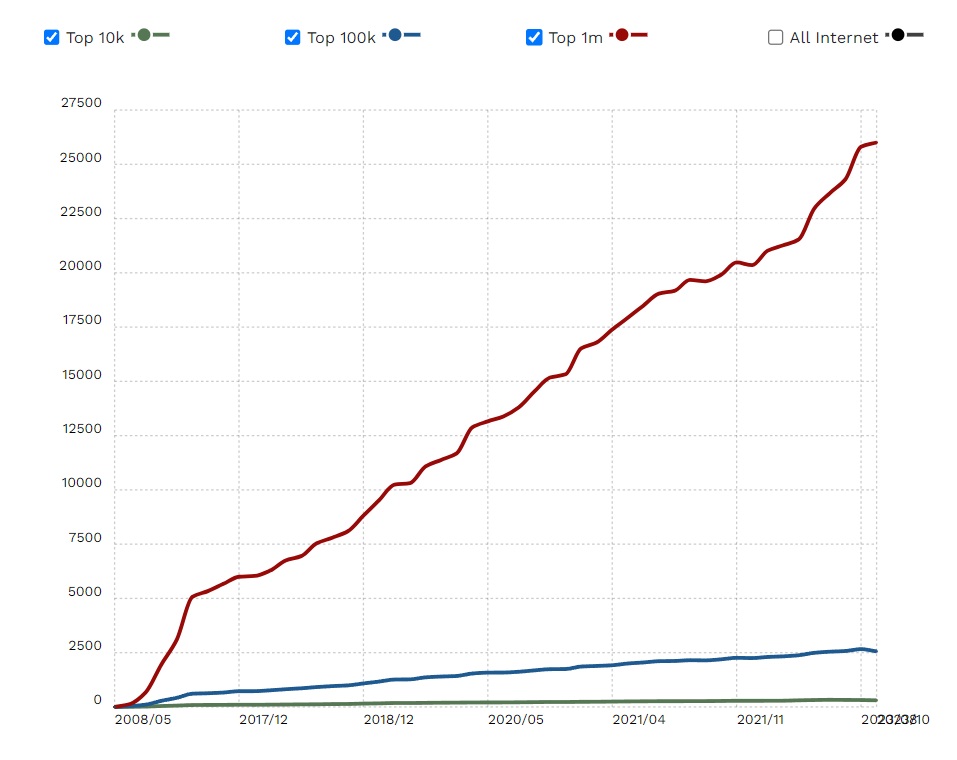
Source: Builtwith
Why migrate your store to Shopify
Shopify is renowned as one of the most versatile and popular e-commerce platforms available. Ensuring your brand continues its journey on a platform that not only offers boundless opportunities but also allows for diversified growth is essential. Discover below the top five compelling reasons why migrating your business to Shopify is a wise decision:
- User-friendly platform: Shopify is well known for its user-friendly interface. You don’t need to be a tech expert or to have a developer on your team to work with this platform. It is easy to start your store, from adding products, creating collections, and also building your store from scratch using a theme! And the best part? Shopify also offers different types of automation with Shopify Flows that can help you manage different daily tasks and focus more on other areas ( for example removing out-of-stock products from collections, adding specific labels for products based on certain criteria and so on)
- E-commerce Features: Shopify offers a comprehensive suite of e-commerce tools and features. You can effortlessly manage inventory, handle payments, track customer data, and optimize your website for SEO, among other things. It’s an all-in-one solution tailored to meet the needs of online businesses.
- Scalability: You can begin small and gradually expand your operations without the hassle of switching platforms. Also, take into consideration that Shopify has native integrations with different apps and platforms
- Mobile responsive: In today’s mobile-driven world, having a mobile-responsive website is crucial. Shopify themes are designed to look and function beautifully on all devices, ensuring an optimal shopping experience for your customers. Based on the most recent statistics over 55% of website traffic comes from mobile devices. 92.3% of internet users access the internet using a mobile phone. There are approximately 4.32 billion active mobile internet users.
- SEO-Friendly: Shopify comes equipped with built-in SEO features, making it easier to rank higher in search engine results. You can optimize your store for search engines without any technical expertise.
The process of migrating your store to Shopify
One common concern among merchants considering a move to Shopify is the fear of losing data from their previous platform. It’s important to emphasize that migrating to Shopify carries no risks in this regard. All of your data, including orders, sales, customers, subscribers, and more, can be seamlessly transferred. Let’s break down each step and understand the process.
Migrating to Shopify is a process that involves exporting your store data from your current platform and importing it using Shopify’s tools or third-party apps. With lower maintenance costs, built-in SEO, mobile responsiveness, and extensive integrations, Shopify provides a scalable and user-friendly solution for growing your e-commerce business.
Migrating Orders and Customers
One of the initial steps to consider is exporting your customer and order data in CSV or Excel format. Shopify provides specific templates for importing both orders and customers, making the process straightforward. You’ll simply need to adjust the file from your database to match Shopify’s template. Additionally, make sure to disable notifications to prevent customers from receiving alerts about previous orders.
For more efficient handling of bulk actions during migration and future catalog management, we highly recommend using Matrixify, a valuable tool. It streamlines the entire migration process and serves as a valuable long-term asset for tasks like product editing.
It’s important to note that if you import data that doesn’t align with Shopify’s format, you’ll receive a notification. This allows you to make necessary updates, ensuring that no data is lost in the process.
Migrating Products and Collections
The same principles that apply to importing orders and customers also extend to the importation of products and collections. You have the choice to use Shopify’s built-in importing feature or explore the alternative of using Matrixify. This works even for complex e-commerce websites.
For those in the process of migrating a large product catalog to Shopify, it’s a wise move to contemplate catalog refinement. This entails ensuring that only essential and relevant data is brought over to Shopify, simplifying your store’s overall structure and functionality.
Create Redirects
Creating redirects during a store migration is essential for a seamless transition. These redirects serve multiple critical purposes, including preserving your SEO rankings by guiding search engines to the new URLs, maintaining a positive user experience by preventing broken links, safeguarding backlinks from external websites, preventing 404 errors, and ensuring consistency and trust among your audience. Redirects also support efficient marketing campaigns, content migration, and analytics continuity, all of which are vital for the success and credibility of your online store.
In essence, redirects are the bridge that helps your old and new online identities coexist harmoniously and ensures that your e-commerce business remains on track during and after migration. Once your new Shopify store is up and running, consider installing an app that can monitor any remaining 404 errors still indexed on Google. We recommend utilizing SEOAnt ‑ 404 Link Redirect for this purpose. To ensure a smooth transition, it’s advisable to have your team regularly check for 404 links on a daily basis for at least ten days following the store’s launch. This proactive approach will help identify and address any lingering issues to maintain a seamless user experience.
Build the front end of the store
Now, the exciting and creative phase begins! With your orders, customers, products, and collections imported, you’re all set to embark on the journey of building your store. Shopify offers a range of themes that empower you to craft visually appealing and functional online storefronts. These themes offer versatile features, but the choice depends on your brand’s specific requirements.
When it comes to themes, there are two categories to consider: Shopify Themes and Third-Party Themes. Both options are flexible and enable you to create outstanding stores. However, as a general recommendation, we suggest Shopify Themes. These themes receive regular updates, and when a new update becomes available, you can seamlessly move your store to the new updated theme. In contrast, if you opt for a third-party theme, you’ll need to manually transition your store to the latest version when updates are released.
Choose your Shopify Plan
The cost of Shopify plans can fluctuate based on factors such as inventory size, the number of locations, staff accounts, and transaction fees. Shopify provides a free trial and an introductory rate of just $1 per month for the initial three months. It’s important to carefully select your Shopify plan in accordance with your specific business requirements.

Source: Shopify
Change the DNS settings and launch the website
Well done! Your store migration is complete, and now it’s time to take the final step: updating your DNS records to direct traffic to your new Shopify Store.
If you obtained your domain from a provider other than Google Domains, GoDaddy, or 1&1 IONOS and have their specific requirements, you can manually establish the connection between your domain and Shopify.
Step 1: Change your DNS records in your third-party domain provider account
- On your domain provider’s website, log in to your account.
- Find the DNS settings or domain management area.
- Change the following records:
- Point the A record to the Shopify IP address 23.227.38.65.
- If necessary, change the Host name to the @ symbol.
- Delete any other A records on the domain if there are any present.
- Point the CNAME record with the name www to shops.myshopify.com.. Be sure to include the period at the end of the domain.
- Save your changes.
Step 2: Connect your domain to Shopify
- From your Shopify admin, go to Settings > Domains.
- Click Connect existing domain.
- In the Domain field, enter your domain, such as johns-apparel.info, and then click Next.
- Click Connect domain.
Your website should now be live! As an official Shopify merchant, you’re ready to take your business to the next level.
Migrating from Other E-commerce Platforms
If you’re currently using another e-commerce platform, transitioning to Shopify is a strategic move that can enhance your business operations. Below are guides for migrating from some of the most popular platforms:
Migrating from Magento to Shopify
Magento is a robust e-commerce platform, but it requires more technical expertise and higher maintenance costs. Shopify offers a more user-friendly, scalable, and cost-effective solution. The migration process involves exporting your Magento product, order, and customer data, followed by importing it into Shopify using apps like Matrixify or Shopify’s native tools.
Migrating from WooCommerce to Shopify
WooCommerce is a popular WordPress plugin that allows for extensive customization. However, Shopify provides a more seamless and secure e-commerce experience. To migrate, export your WooCommerce data (products, customers, and orders) and import it into Shopify using an app like Cart2Cart or Matrixify. Additionally, consider setting up 301 redirects to ensure SEO continuity.
Migrating from BigCommerce to Shopify
BigCommerce is another well-known e-commerce platform, but Shopify’s ease of use and extensive app ecosystem make it an attractive alternative. The migration process includes exporting your BigCommerce data, formatting it to align with Shopify’s structure, and then importing it using Shopify’s built-in tools or a migration app.
Migrating from Wix to Shopify
Wix is a beginner-friendly website builder but lacks the powerful e-commerce features that Shopify offers. Migrating from Wix to Shopify involves manually exporting your product and customer data, rebuilding your store layout on Shopify, and setting up payment and shipping options.
Migrating from Squarespace to Shopify
Squarespace is known for its design flexibility, but it lacks the scalability and robust e-commerce features that Shopify provides. The migration process entails exporting product data via CSV, importing it into Shopify, and manually recreating your website design using Shopify’s themes.
Migrating from PrestaShop to Shopify
PrestaShop is an open-source platform that requires a fair amount of technical management. Shopify simplifies operations with its managed hosting and built-in features. The migration process involves exporting data from PrestaShop and importing it into Shopify using an automated migration tool.
Migrating from Etsy to Shopify
Etsy is great for handmade and vintage products, but Shopify gives you more control over branding and customer relationships. Shopify offers an Etsy integration tool to help import your listings, customers, and order history seamlessly.
Migrating from eBay to Shopify
If you’ve been selling on eBay but want to establish your own branded online store, Shopify is a great choice. You can migrate your eBay listings using Shopify’s eBay integration, ensuring all product details and customer data are transferred smoothly.
Some commonly FAQs on migrating to Shopify:
1. What are the steps involved in migrating to Shopify?
Migrating to Shopify involves a few key phases: planning your migration, backing up your data, choosing a Shopify theme, transferring store data (products, customers, orders), configuring store settings (shipping, taxes, payments), and finally, testing your new store before going live. Proper planning ensures minimal disruption and better SEO preservation.
2. Can I migrate my entire website, including products, customers, and orders, to Shopify?
Yes, Shopify allows you to migrate most types of data including products, collections, customer profiles, orders, blog content, and even URL structures. Depending on your current platform, you can use manual CSV uploads, third-party apps like LitExtension or Matrixify, or hire an expert for a complete transfer.
3. How long does it take to migrate to Shopify?
Migration time depends on the size and complexity of your current store. A basic store can be moved in a few hours, while larger sites with thousands of SKUs or custom features may take several days or weeks. Always allocate time for post-migration testing and SEO adjustments.
4. Will I lose SEO rankings when I move to Shopify?
You won’t lose rankings if the migration is done properly. Key SEO elements such as 301 redirects, meta tags, and URL structures must be handled correctly. Shopify also offers built-in SEO tools, but a careful SEO audit post-migration is crucial to maintaining visibility on Google.
5. Does Shopify support automatic URL redirects after migration?
Yes. Shopify lets you set up 301 redirects easily through its admin panel. If your old URLs are changing, it’s essential to create permanent redirects to the new pages to preserve search engine rankings and user bookmarks. Some migration tools automate this step for you.
6. Can I migrate from WooCommerce, Magento, or Wix to Shopify easily?
Absolutely. Shopify supports data migration from major platforms like WooCommerce, Magento, Wix, BigCommerce, and more. There are dedicated apps (like Cart2Cart or LitExtension) that streamline this process, and Shopify’s extensive documentation helps guide you through it.
7. What are the costs involved in migrating to Shopify?
Costs vary based on your needs. DIY migration may only require a Shopify subscription (starting at $39/month), while using paid apps or hiring experts can cost anywhere from $200 to $5,000+, depending on complexity. Don’t forget to factor in theme costs, custom development, or design tweaks.
8. Do I need a developer to migrate my site to Shopify?
Not necessarily. If your store is small and straightforward, you can migrate it yourself using Shopify’s tools and guides. However, if your site has custom features, large datasets, or you’re concerned about SEO and design consistency, working with a Shopify Expert or developer is recommended.
9. What Shopify apps help with migration?
Popular apps for Shopify migration include:
-
LitExtension – for full-scale data transfers
-
Matrixify (formerly Excelify) – great for bulk import/export
-
Cart2Cart – for automated platform migrations
-
Rewind – for data backup pre- and post-migration
These tools help save time and reduce errors during the process.
10. Will my store look the same after migrating to Shopify?
Shopify does not automatically copy your old design. However, you can choose a similar Shopify theme and customize it to match your brand. With custom development, it’s possible to replicate your current store’s look and feel closely, or even enhance it using Shopify’s flexible design tools.
If you’re thinking about migrating your store to Shopify but require assistance in navigating the process and ensuring a seamless transition, we’re here to support you every step of the way. We offer a dedicated 30-minute consultation call tailored to your needs. Don’t hesitate to book your consultation call now to get started on your e-commerce journey.

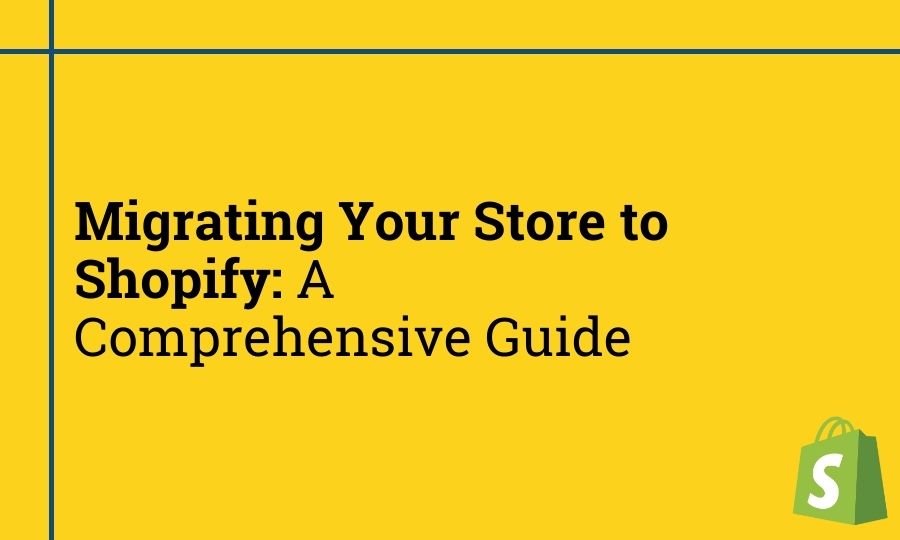
Trackbacks/Pingbacks